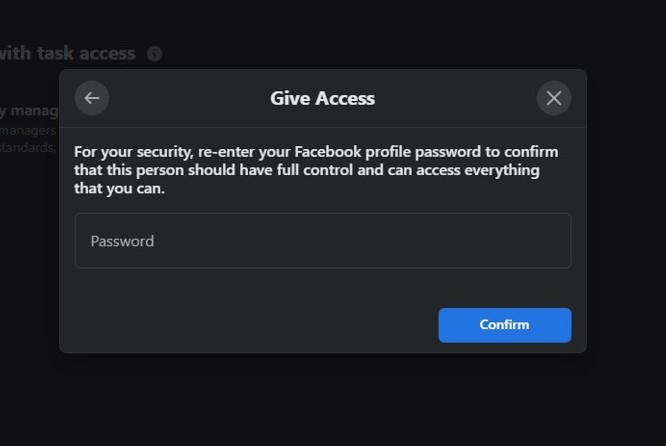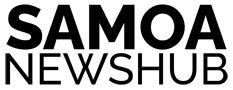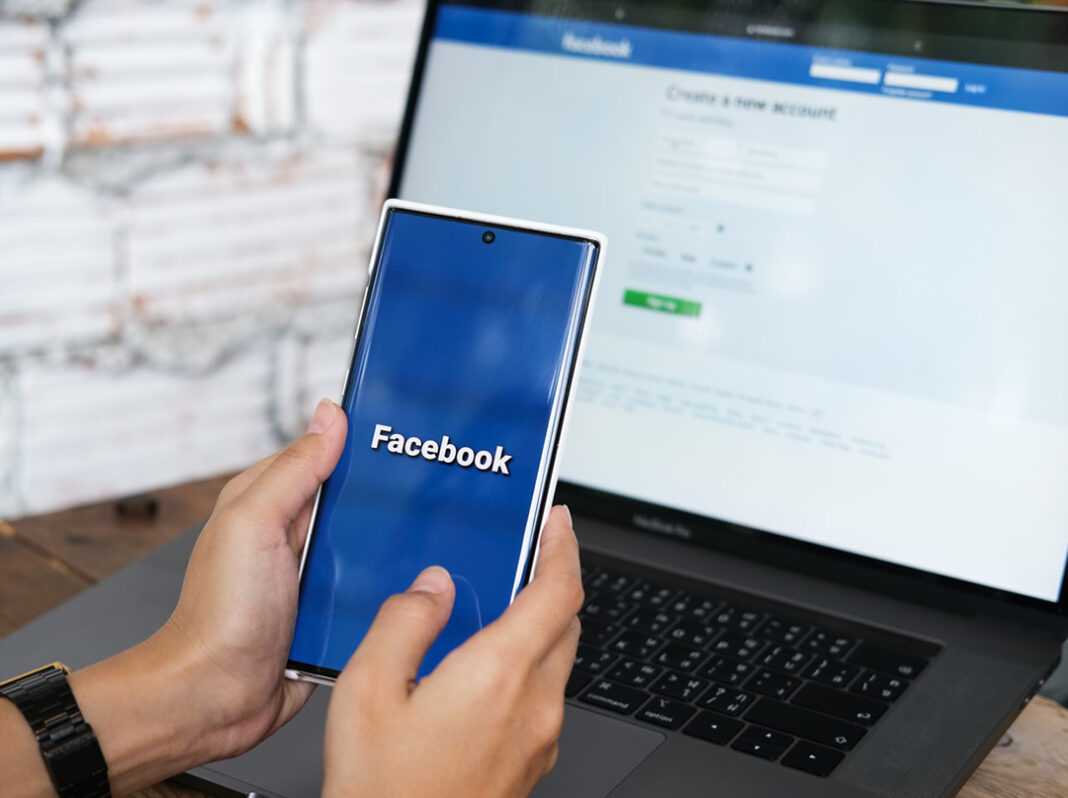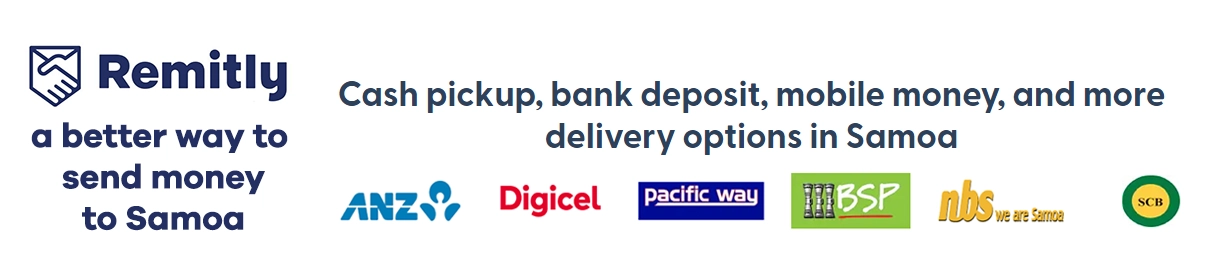The steps to adding a role to your Facebook page have recently been updated with Facebook new features. To assist you with this task, we have provided a step-by-step guide on how to add a role to your Facebook page using the most current Facebook interface.
Users who have been granted Facebook access, whether with complete or limited control, are able to access and manage the Page through Facebook as before. Providing someone with full control access means they can grant access to others, remove anyone (including yourself) from the Page, or even delete the Page. Learn more about Facebook Access here.
- Switch over to your Facebook page.
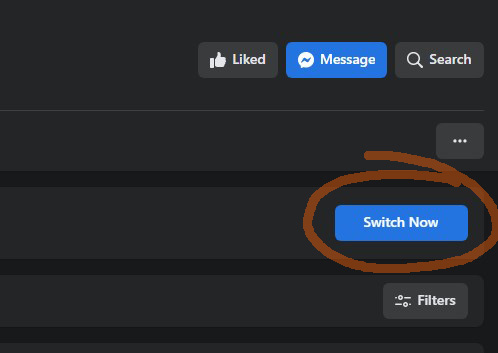
2. Once you are there, click on the Manage button on the page.
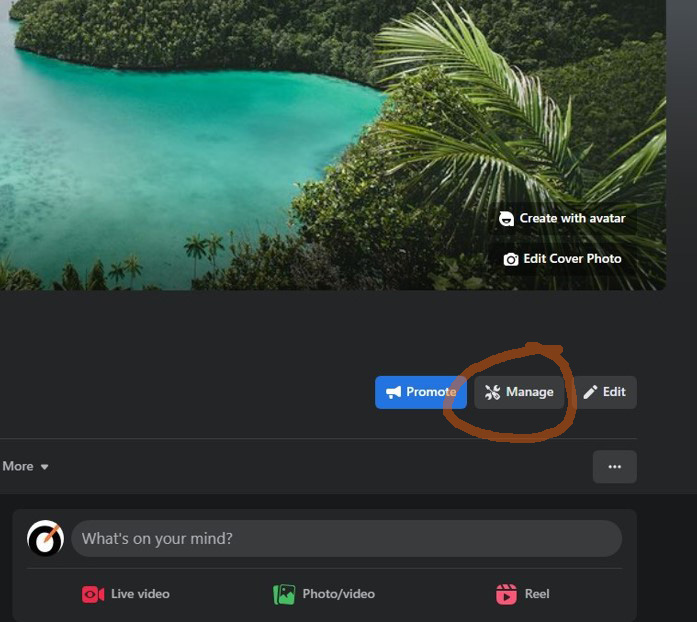
3. Click on Page Access on the left-hand side.
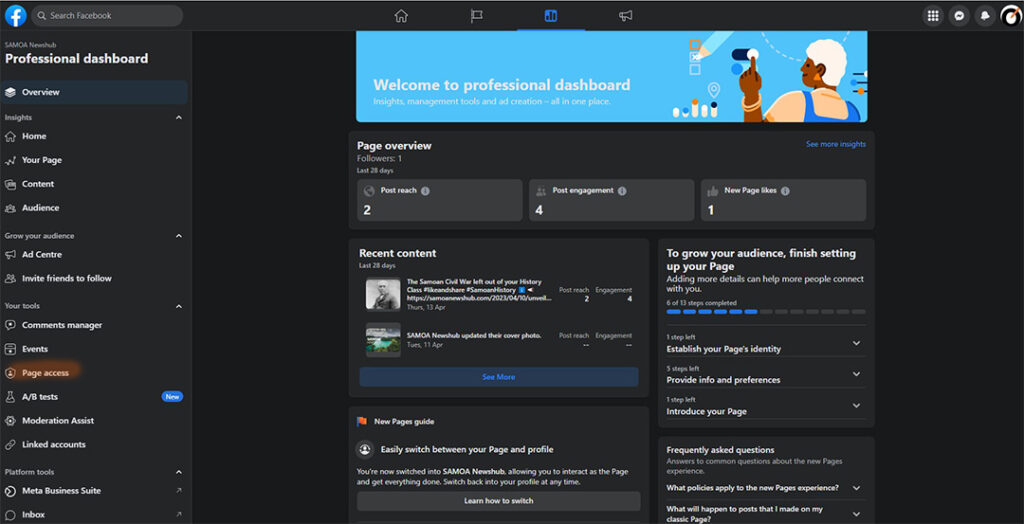
4. After you click on Page Access, you should see the Manage and view access area.
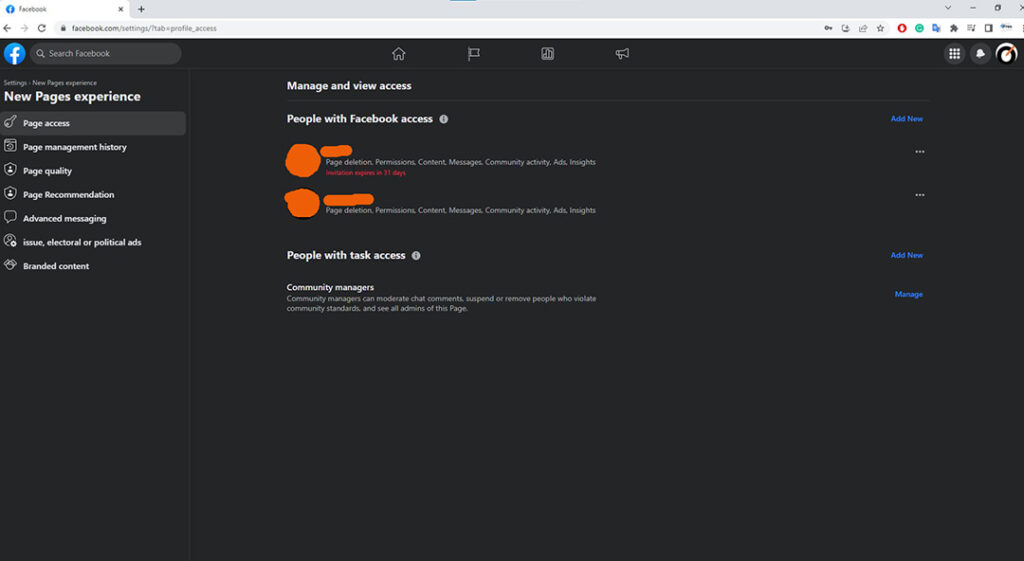
5. On the right corner click Add New, to add a new role. You will see the Add new pop-up.
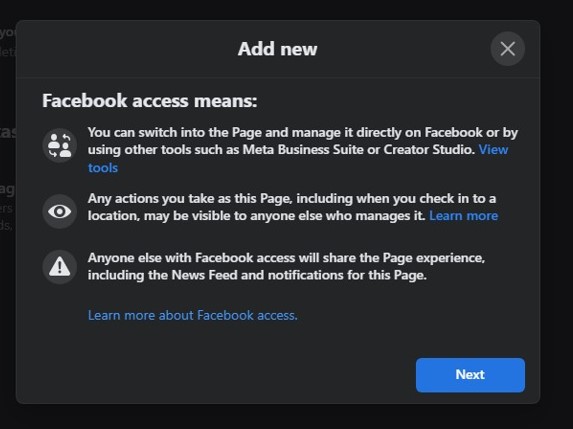
6. Find the user you want to add using the search bar, careful you don’t give access to the wrong user account.
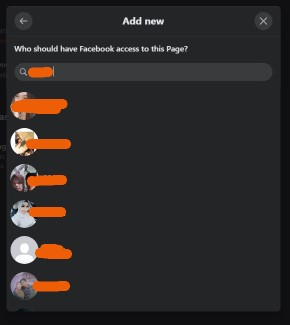
7. You can give full access or not.

8. There will be a final prompt for password authentication before given access is granted.